If you are a web developer, then I will not think twice before saying that you must have used Tomcat knowingly or unknowingly for deploying your web applications.
For me, Tomcat is a pretty basic web server, which mainly serves as a JSP/Servlet Container. Today, we explore some basic security features that are provided by the container itself. There are different ways in which this authentication can be provided. In this blog entry, we will try to understand and implement Basic & Form-based Authentication using MemoryRealm.
What’s a Realm?
According to the Tomcat specification, a Realm is a "database" of usernames and passwords that identify valid users of a web application (or set of web applications), plus an enumeration of the list of roles associated with each valid user. Obviously, there are many ways to specify the valid username-password combinations and the associated roles. We will use something known as MemoryRealm, which uses a file: tomcat-users.xml to specify this database.
Steps to Enable Authentication
- Change the configuration file (server.xml) of the Tomcat Server to specify the realm that you will use
- Change the tomcat-users.xml file to list the valid username-passwords and the associated roles
- Change the deployment descriptor (web.xml) for your web application to reflect security constraints needed by the application.
Step1: Change server.xml of Tomcat
The default server.xml has the UserDatabaseRealm enabled as shown below:
Note: This can change depending on the versions of the Tomcat, but for Tomcat 5.5 and Tomcat 6, it is the default one. We change it to use MemoryRealm by commenting the previous line and adding the following declaration as shown below:
Step2: Change tomcat-users.xml of Tomcat
The default tomcat-users.xml file, which is present at $CATALINA_HOME/conf/tomcat-users.xml where $CATALINA_HOME is the directory in which your Tomcat server is installed, looks like:
To this, add your own role and associate with it, some valid combination of username and password as done below:
Step3: Change web.xml of your web application
So far, we have made changes in the Tomcat server itself, its time we must modify our application to reflect the security constraints that we want. To do so, we add the following to our web.xml file:
a) Security Constraints as per the need
Here, We specify that in order to access any URL in our application which comes after http://{context_App}/jsp/… should be password-protected. Also, we associate a role with it, so users associated with that role can only access these URLs now.
b) Declaring the Security Role
c) Specifying the Type of Authentication
We tell Tomcat that we want to use BASIC authentication for our web application and the realm that we will use will use your tomcat-users.xml file.
That’s it. All you need to do now, is to restart Tomcat and check whether this works or not. Obviously you need to create a basic web application to deploy onto the Tomcat , for which you have specified the security constraints. You can download my test web application here. (Provide a Link)…………………
This was pretty basic stuff, but it has several limitations. For one, this is not suitable for production environments and we must use FORM-based authentication instead of BASIC. Secondly, it is not a good practice to use clear-text passwords in tomcat-users.xml file. We can save the encrypted password (encrypted by any algorithm like SHA, MD2, MD5 etc) supported by the realm.
Changes to overcome limitations
1. Use Digested Passwords
Obviously, storing passwords in clear-text readable format in tomcat-users.xml cannot be considered safe or practical. In a production environment, it is essential to use some encryption to provide security. Tomcat provides us with several digest algorithms (SHA, MD2, MD5 etc) supported by MessageDigest class. To enable it, change the realm declaration in server.xml of Tomcat to the following:
Also, change the password you specified in tomcat-users.xml to the encrypted version of the original password, by using RealmBase class. You can find this class in catalina.jar in $CATALINA_HOME/lib directory. Use it as follows: RealmBase.digest(“password”, “MD5”, null) . Now, restart your Tomcat and test your authentication.
2. Use FORM-based Authentication
Since using BASIC authentication, you have very little control over the authentication/login method used by Tomcat and it is not considered practical for production environment. So we demonstrate another way: FORM-based authentication. The whole setup remains same, only you can provide your own custom login and error pages (with your company logo and whatever you want) instead of just popping up a window (as done by Tomcat in BASIC mode)
We will change the <login-config> element declared in your application’s web.xml as follows:
We will now add login.jsp and error.jsp to our application. login.jsp is used to authenticate the user: hence it would provide a form while error.jsp is the page to which user is redirected in case of an error: invalid username-password.
login.jsp will have at least a login field with name as “j_username” and password field with name as “j_password”. This must be same so that tomcat can identify the password and login fields in the form. Also the action of the form must be “j_security_check”. You can find the link to download the whole project at the end. My authentication page looks like this, which I believe is much better and safer than basic mode.
Still, we have one limitation:
Any changes made to the file: tomcat-users.xml will be reflected only when the Tomcat server is restarted. So, if you add a new username-password combination to it, you must restart Tomcat in order to have its effect. We can also overcome this limitation by specifying the username-password and roles in a database table and using a JDBCRealm instead of MemoryRealm. You can download entire project from here.
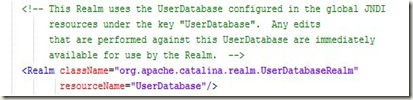









3 comments:
nice job! waiting for your new artical. .................................................................
Simple explanation but good..
I'll gonna try first then I'll give my final comments, but for now pretty good!
Managed Security Service
Post a Comment